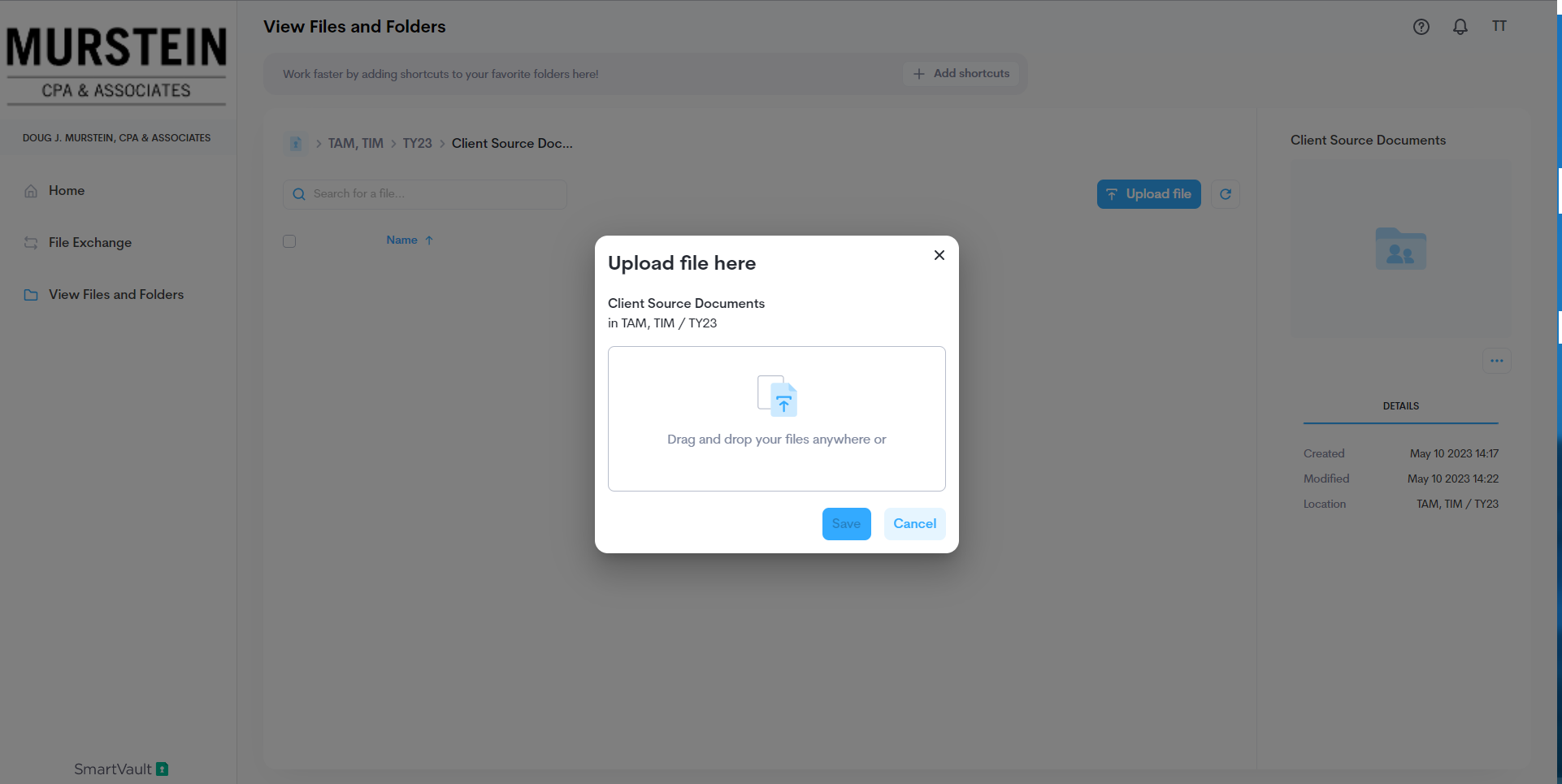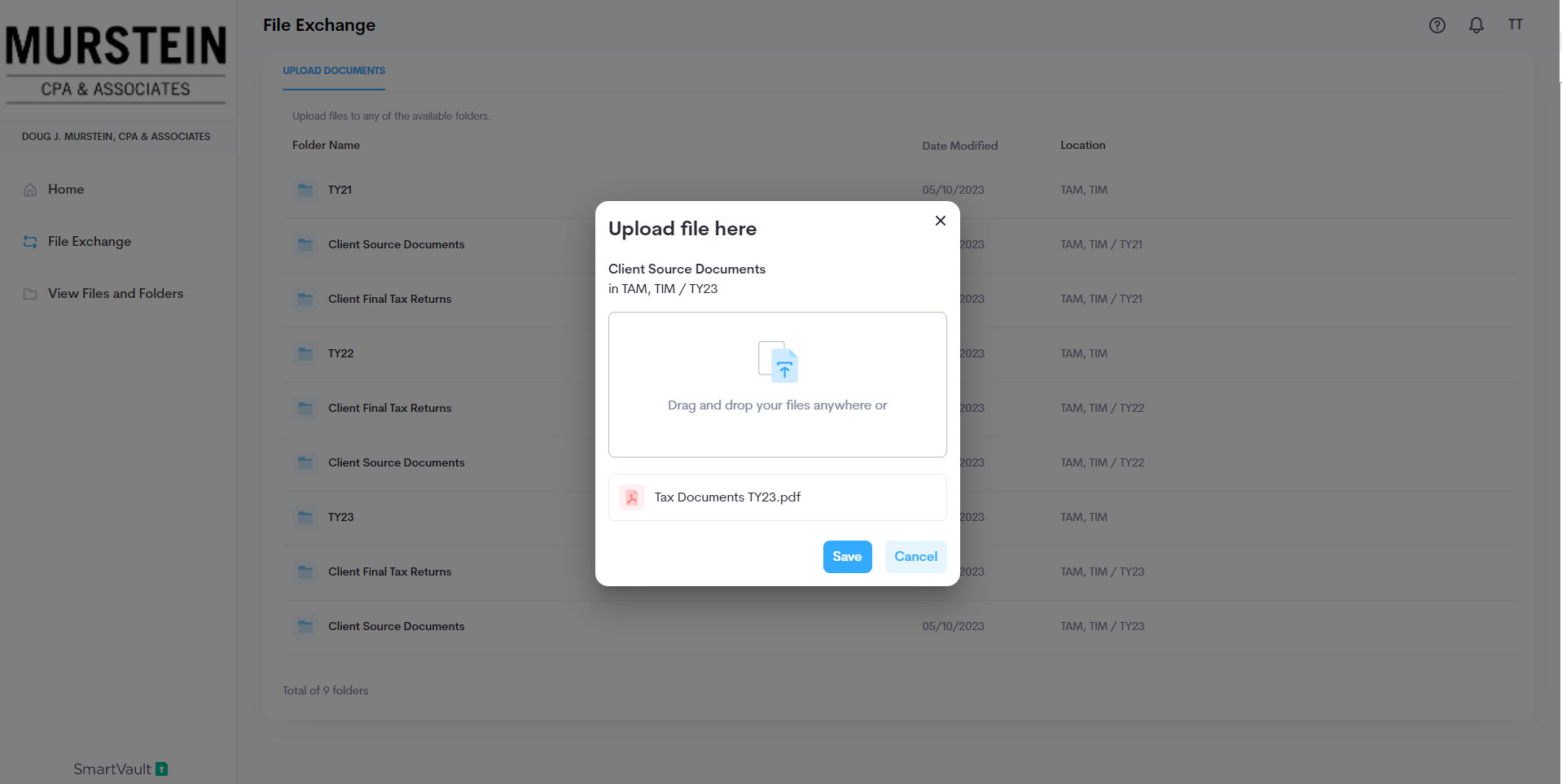Once you log in to SmartVault, you will see this home page.
Click on File Exchange (circled) on the left side of the page.
You will see a set of folders that look like this. Click on the Client Source Documents folder under the TY folder which matches the current tax year. If it is currently 2023, your documents are probably for TY22; if it is currently 2024, upload to the TY23 folder.
Click on the blue Upload File button on the top right corner (circled).
This popup will appear. Click on the middle of the popup to open the file explorer on your computer, or drag the files in directly from your file explorer.
Once you have double clicked the file you want to upload within your file explorer, the name of the file will appear in the popup. Click the blue Save button.
After saving, you should see a notification at the bottom left of the screen. The file should appear within the folder. You can tell whether it is in the correct folder by reading the file path (circled). For example, if you were uploading for TY23, the file path should be
Last Name, First Name > TY23 > Client Source Documents